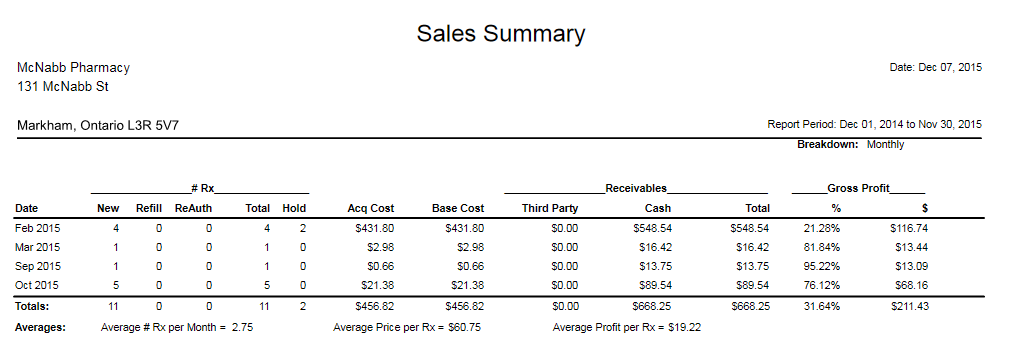Sales Summary Report
The Sales Summary provides overall prescription totals and gross profit information for each day or each month during the report period.
The report includes prescriptions with a status of either Complete or Amend that have a fill date that falls within the report period. Pre-authorized prescriptions are not included when they are still Pending; they are included once they are authorized and appear on the report for the prescription’s fill date (not the date it was authorized).
The report can be generated for all prescriptions filled during a period, or it can be generated for prescriptions filled for patients in a specific group. When a group is selected in the report criteria, the name of the group will be shown near the top of the report.
The Criteria tab for the Sales Summary contains options that you must select before generating the report:
- Indicate if you want totals to be shown for each month or each day within the reports period. Show totals by Day will provide sales and gross profit totals for each day in the report period. Show totals by Month provides sales and gross profit totals for each month in the report period.
- Select a radio button corresponding to a report period. You can select a Time Period, which will begin at the first day of the previous month, or you can enter a Date Range using a Start Date and End Date.
If you would like to generate the report for a specific group, enter the name of the group in the Group field.
Daily Breakdown Sample Report
If you have selected Show Totals by Day in the report criteria, a Daily breakdown of the Sales Summary will be generated. The Daily Breakdown will be indicated on the report, just below the report period.
Click on an area in the sample report to see a description of the field.
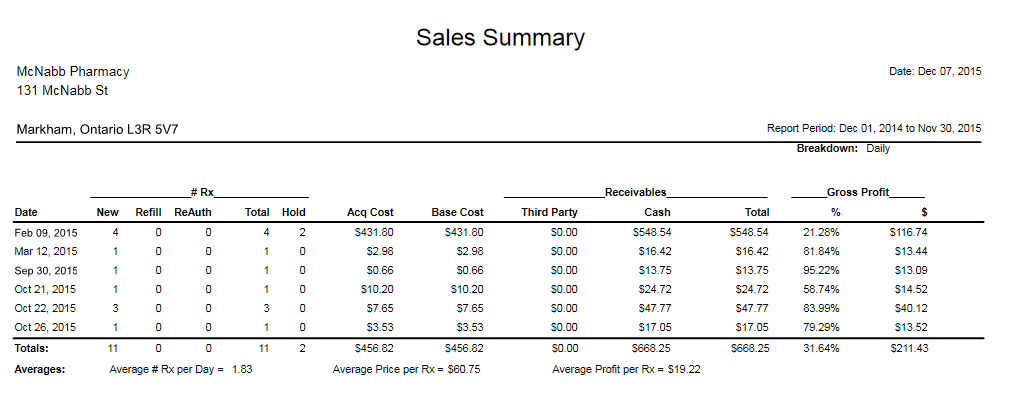
Monthly Breakdown Sample Report
If you have selected Show totals by Month in the report criteria, a Monthly Breakdown of the Sales Summary will be generated. The Monthly Breakdown will be indicated on the report, just below the report period.
Click on an area in the sample report to see a description of the field.